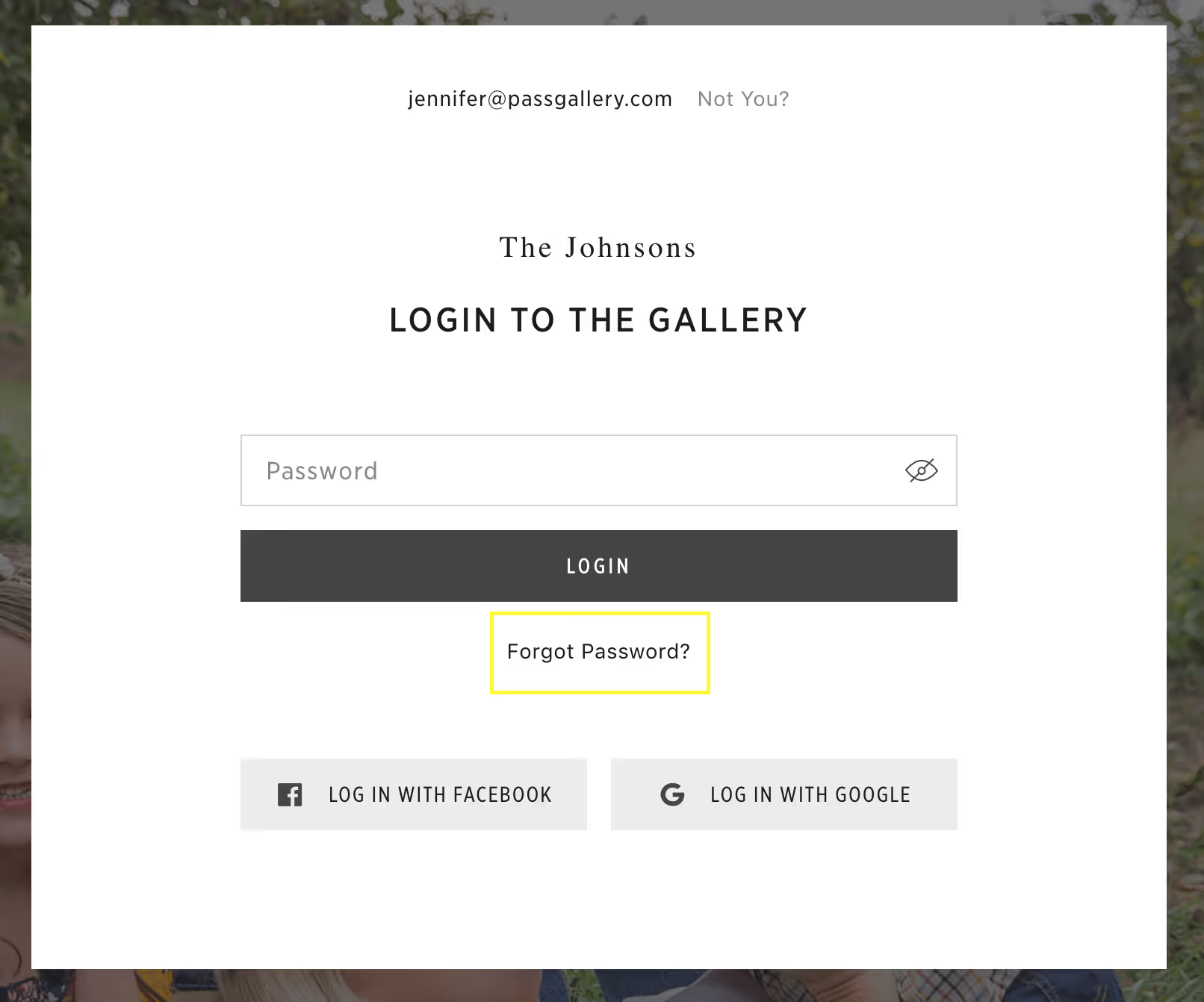Each Pass user account comes with certain privileges, including the download permissions defined by you; the photographer. The new, individual account system brings you more control for download permissions, thus further protecting your images.
There are 3 login processes that are dependent on how the visitor was invited and the photographer’s account settings. The three processes include Personal Invitation, Visitor Mandatory Sign-up, and Visitor Optional Sign-up.
Personal Invitation: Invites sent via the email (in Pass) to the Main Client and the Photographer Invited user. During this process, the user’s email is recognized, so they will need to create their password to activate their account during their first sign-in experience and enter the gallery. Then, they can use their email and password to access their account at any time.
Visitor Mandatory Sign-up: If you select Request email before entering the gallery in the Gallery Setup tab. Prior to seeing the full gallery, the visitor will be asked to sign the Guest Book by providing their Name and Email and creating a password.
Visitor Optional Sign-up: If you deselect Request email before entering the gallery in the Gallery Setup tab. Contrary to the Visitor Mandatory Sign-up, the visitor will not be asked to enter their email before entering the gallery. Instead, they will be asked to enter their email when they engage with the gallery by favoriting, downloading, sharing, adding items to cart, saving their store designs or uploading images to the store designs.
Below is more information about each process and how it correlates to the various invite options in Pass.
Personal Invitation
When the main client or the photographer invited user is invited via email, they will be prompted to create a password to activate their account. You can send a personal invitation to the main client or the photographer invited visitor by sending an email or a link (Main Client only).
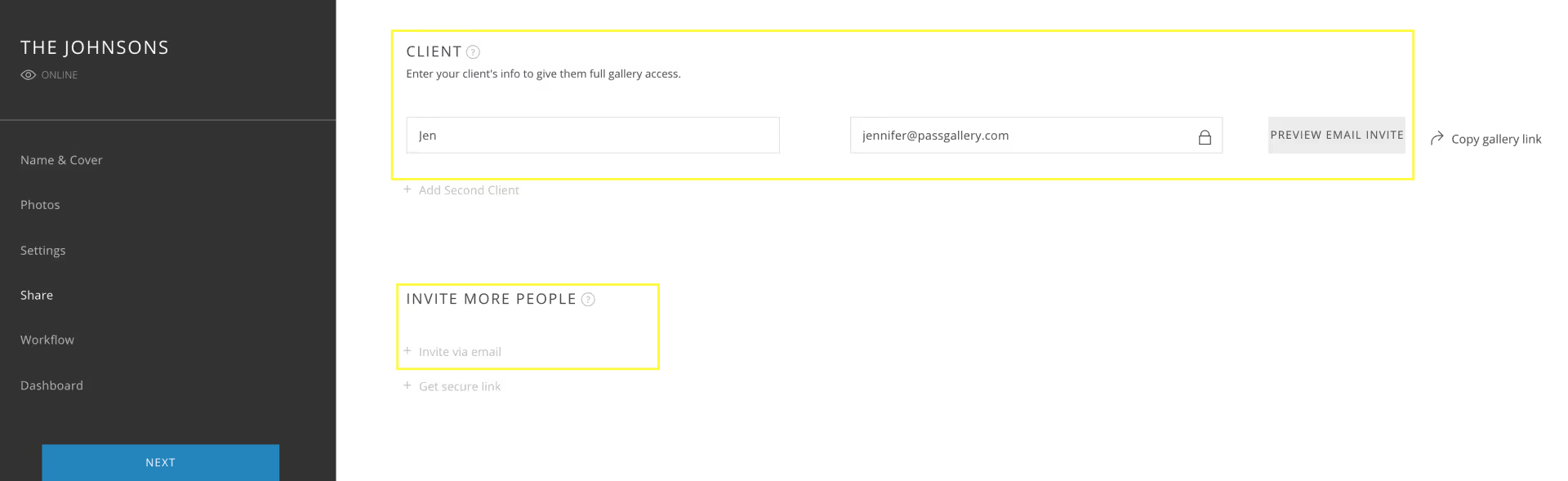
When they access the gallery for the first time, they will be presented with a password suggestion or they can change the password.
If the emailed invite is accidentally forwarded over to other guests, they can click Not You? to create their own guest account.
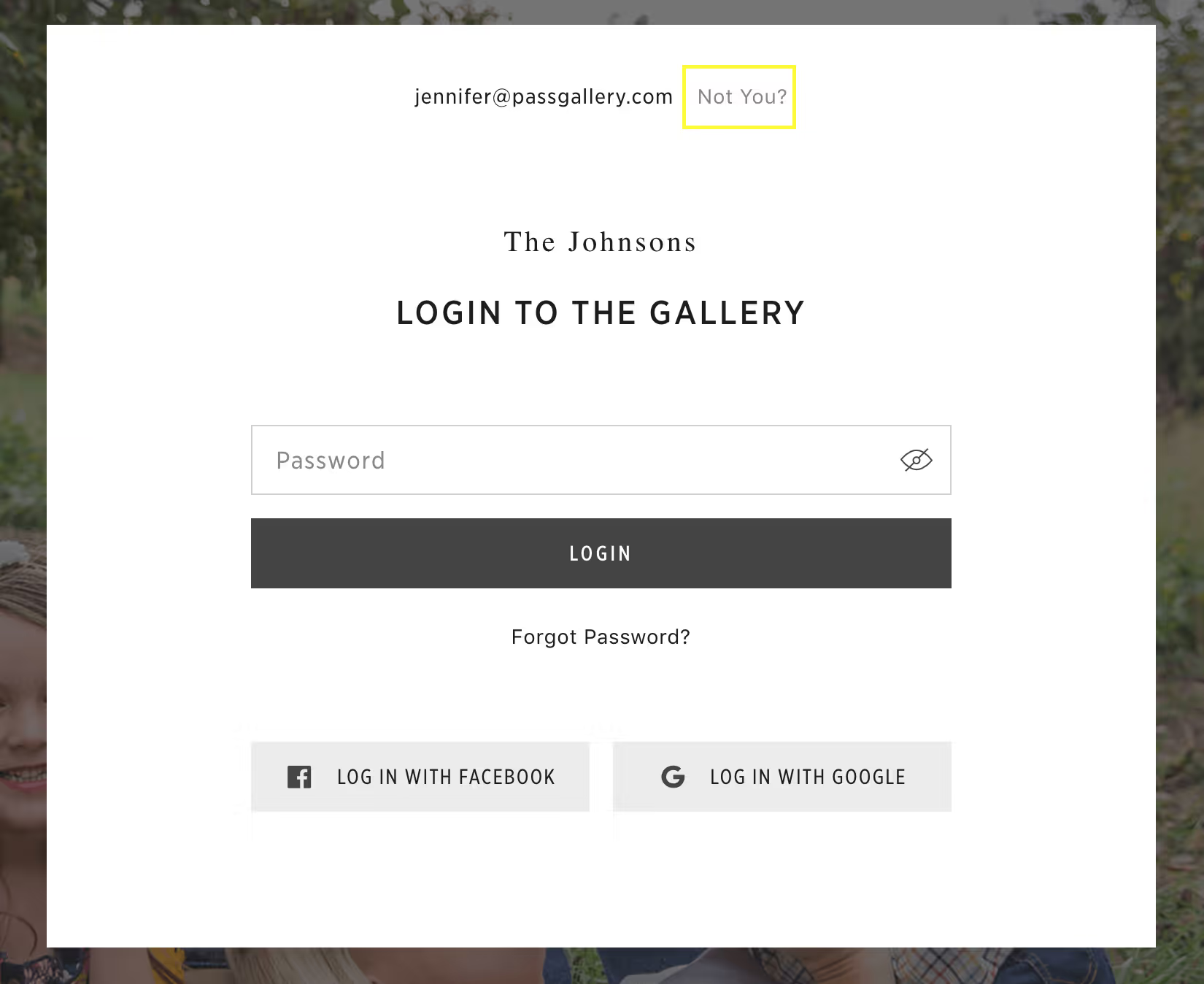
The guest will be asked to enter their email address and activate their account (by choosing their own password or using one that was provided for them).
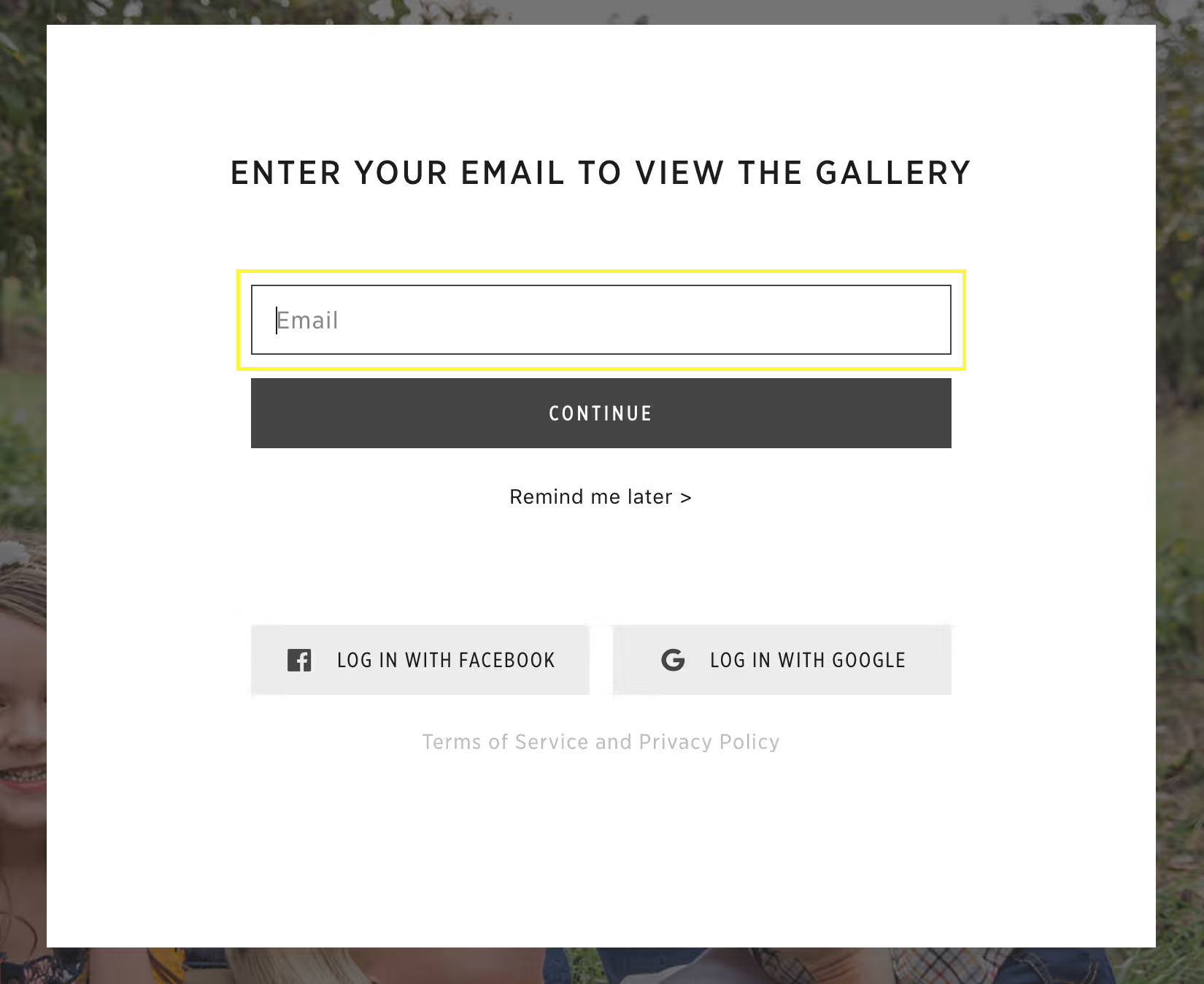
Visitor Mandatory Sign up
To require a mandatory sign-up prior to entering the gallery, you must check-mark Request email before entering the gallery in the Gallery Settings tab.
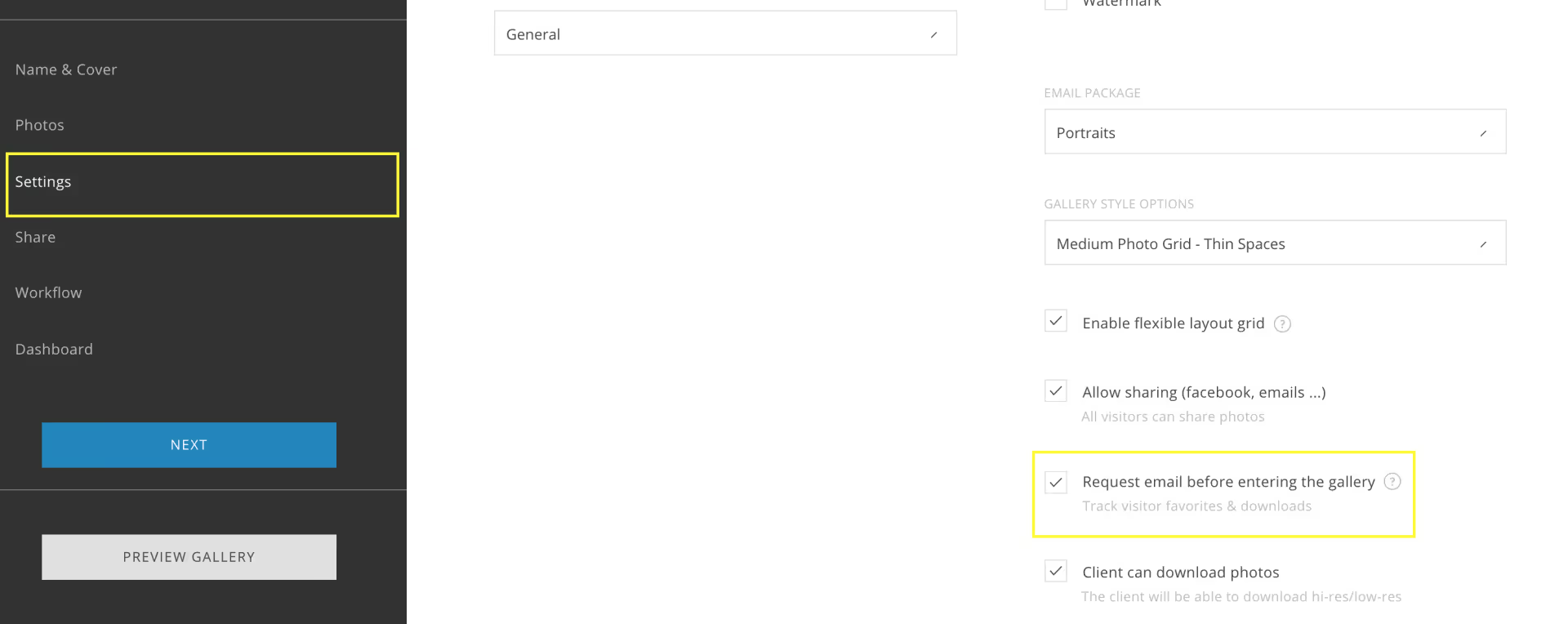
Users entering the gallery via the direct invite link (secure links in the Share tab, shared guest link on Facebook, public gallery URL) will be asked to create their account prior to entering the gallery.
Visitor Optional Sign up
If you choose not to request emails before entering, the user will be asked to create an account in order to favorite, share, download, add items to cart, save designs or upload photos to the store designs. Visitors can skip entering the email when favoriting, sharing photos or saving a design. They cannot skip account creation when downloading, adding to cart or uploading photo to the store designs.
Gallery Pre-Registration
Gallery Pre-Registration allows users to enter their email to be notified when the gallery is live.
Password Management or Resetting the Password
To protect the security and privacy of each user, the password is managed by the user. The account password can be managed in their settings or they can reset the password using the “Forgot Password” feature at the login prompt.
Users can manage their own account password when they’re logged into the gallery. From the Account Menu icon click Settings.
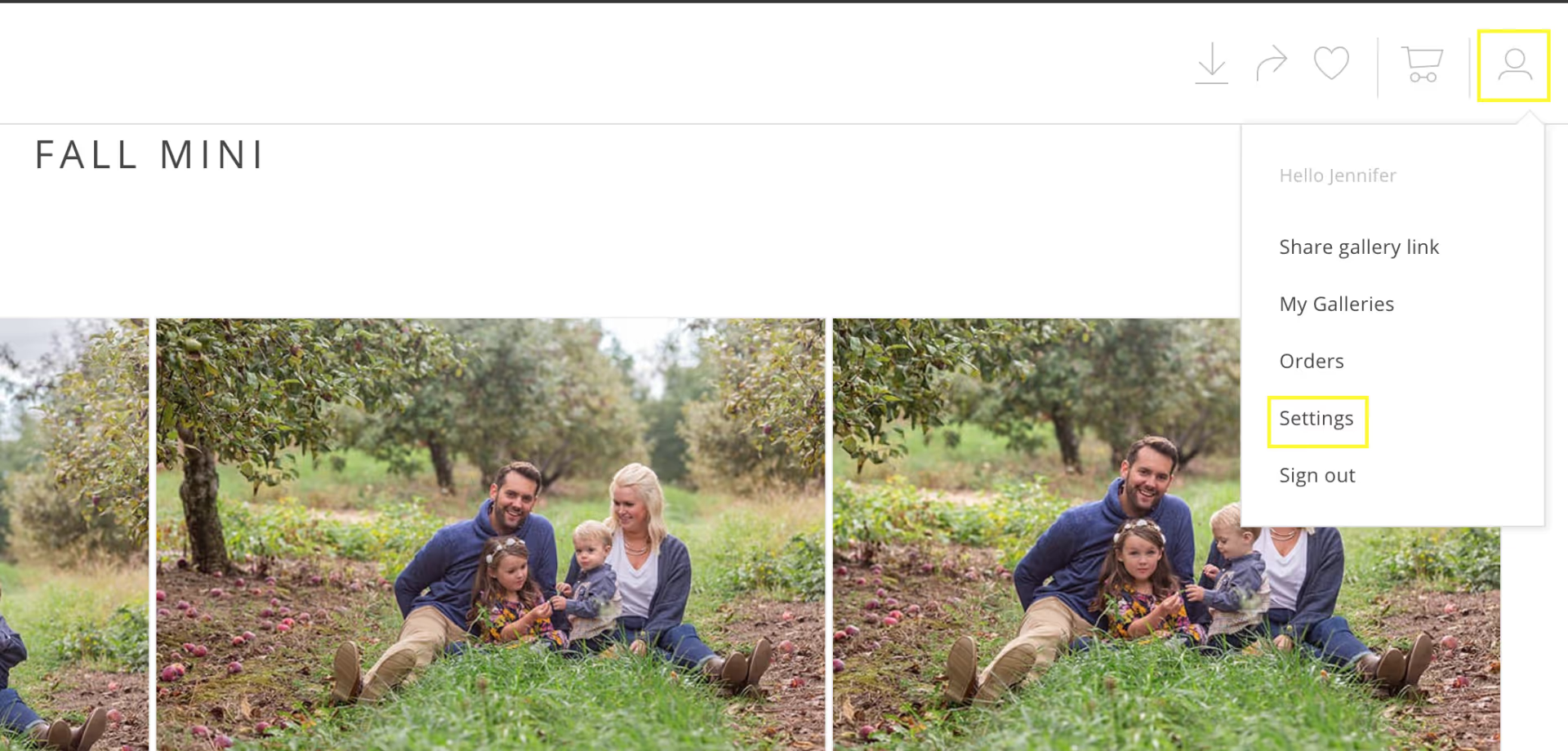
Change your password and select Save Changes.
In case a user forgets their password before entering the gallery they can click Forgot Password. A reset link will be sent to their email address.