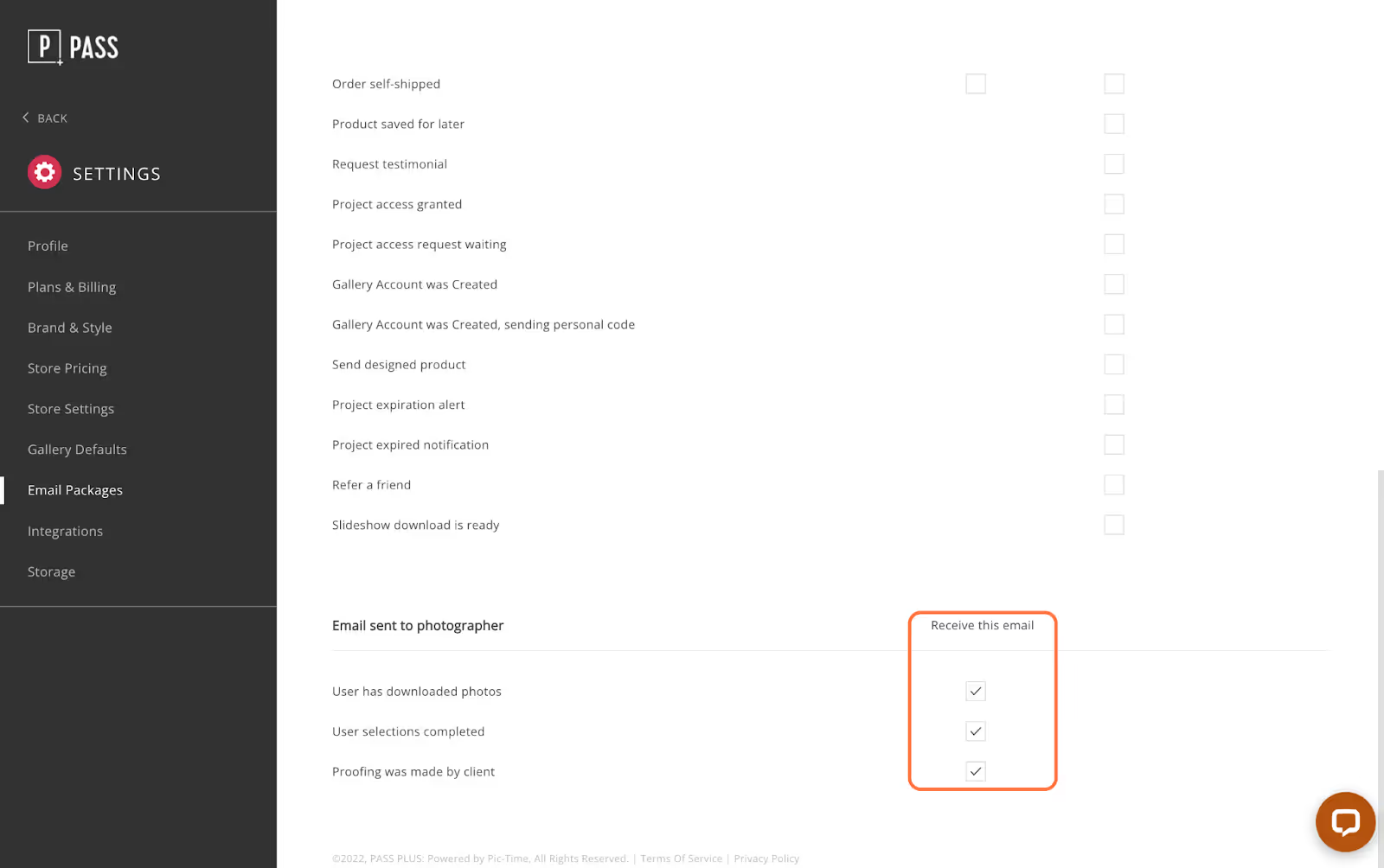Photographers are able to create new email packages and customize them for each occasion. This allows each photographer to streamline their workflow. After creating a new email package, they can proceed to editing the templates.
Click Settings from the main dashboard.
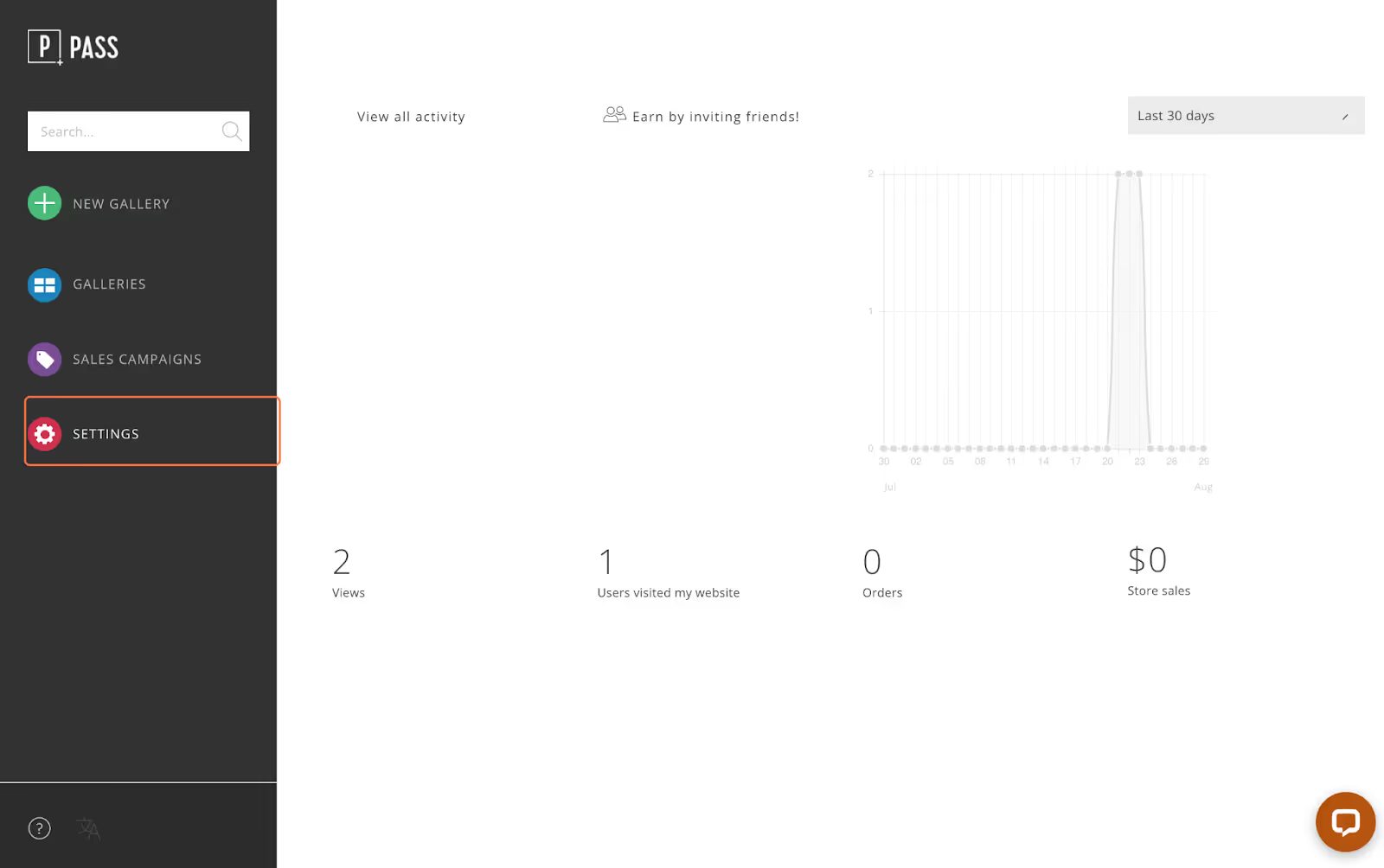
Under the Email Packages tab, select the Email Package you would like to edit by clicking on its name. Note: the Default email package cannot be edited. To modify an email package you will need to create a new one.
Click on the pencil icon on the listed emails to begin editing.
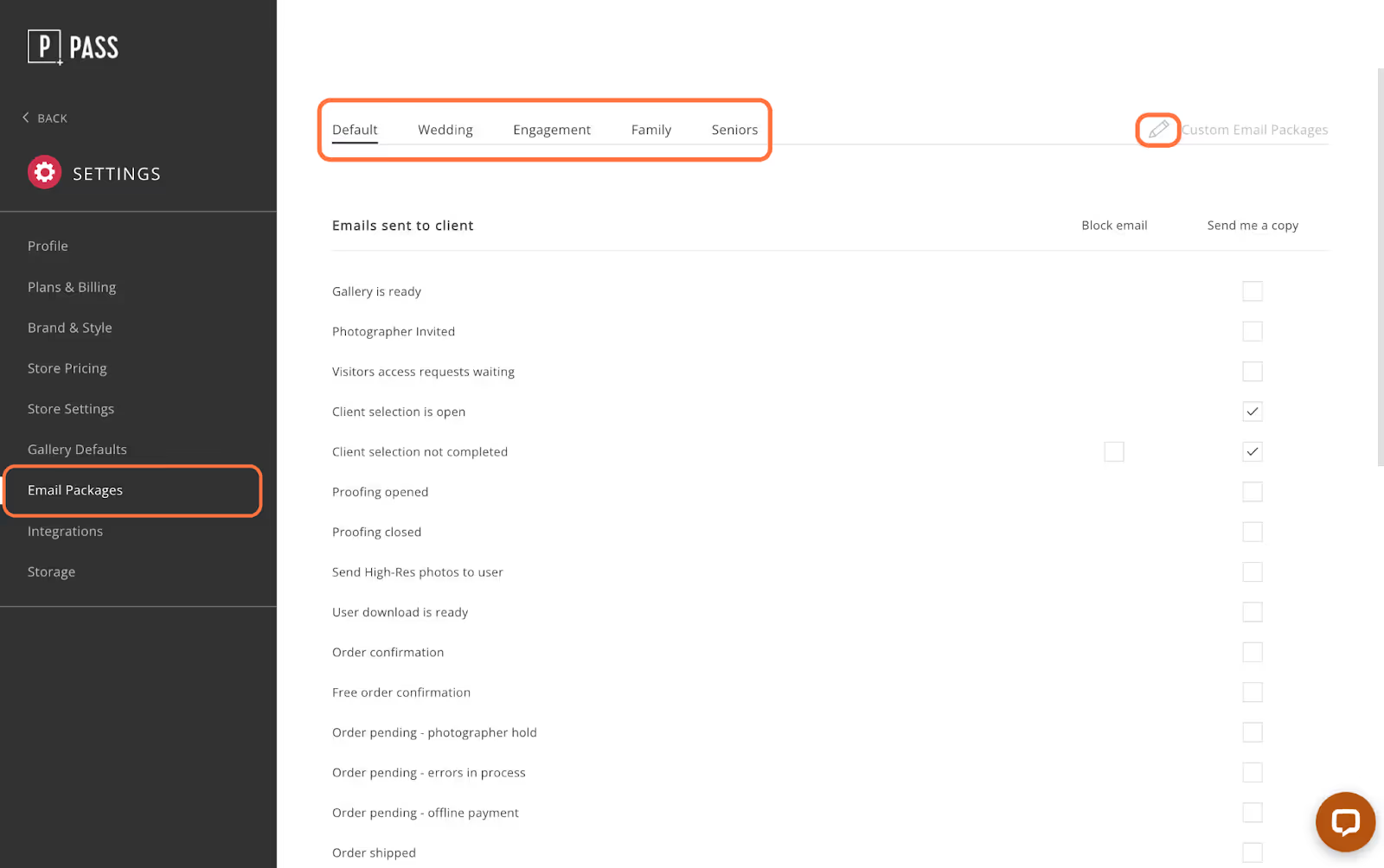
You can modify the Email Subject, Title, Message, Footer Message (available on limited templates), and the Link (many emails include a link to the gallery, order, tracking etc.).
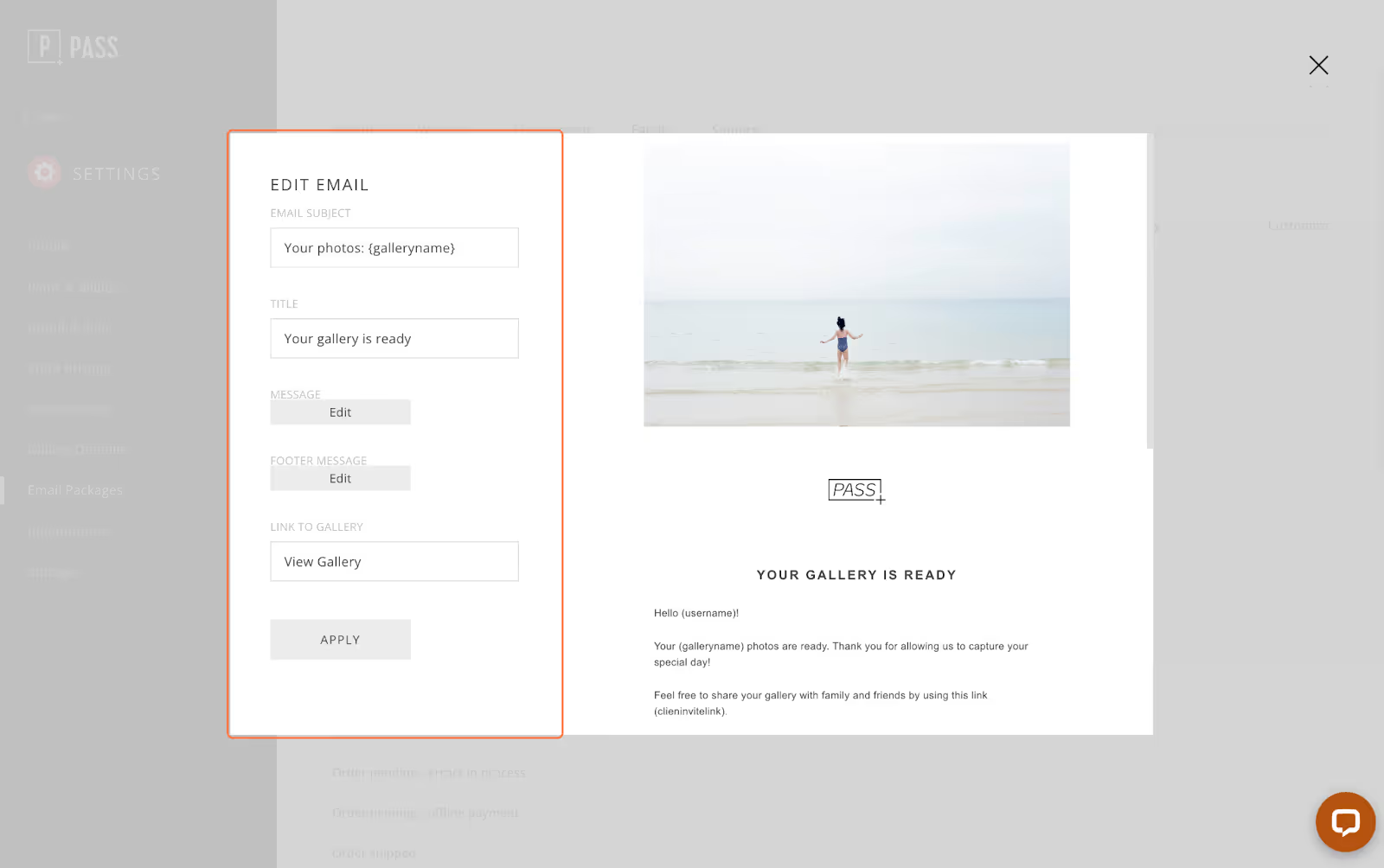
For the Message and Footer Message, you can add simple or dynamic text to the message.
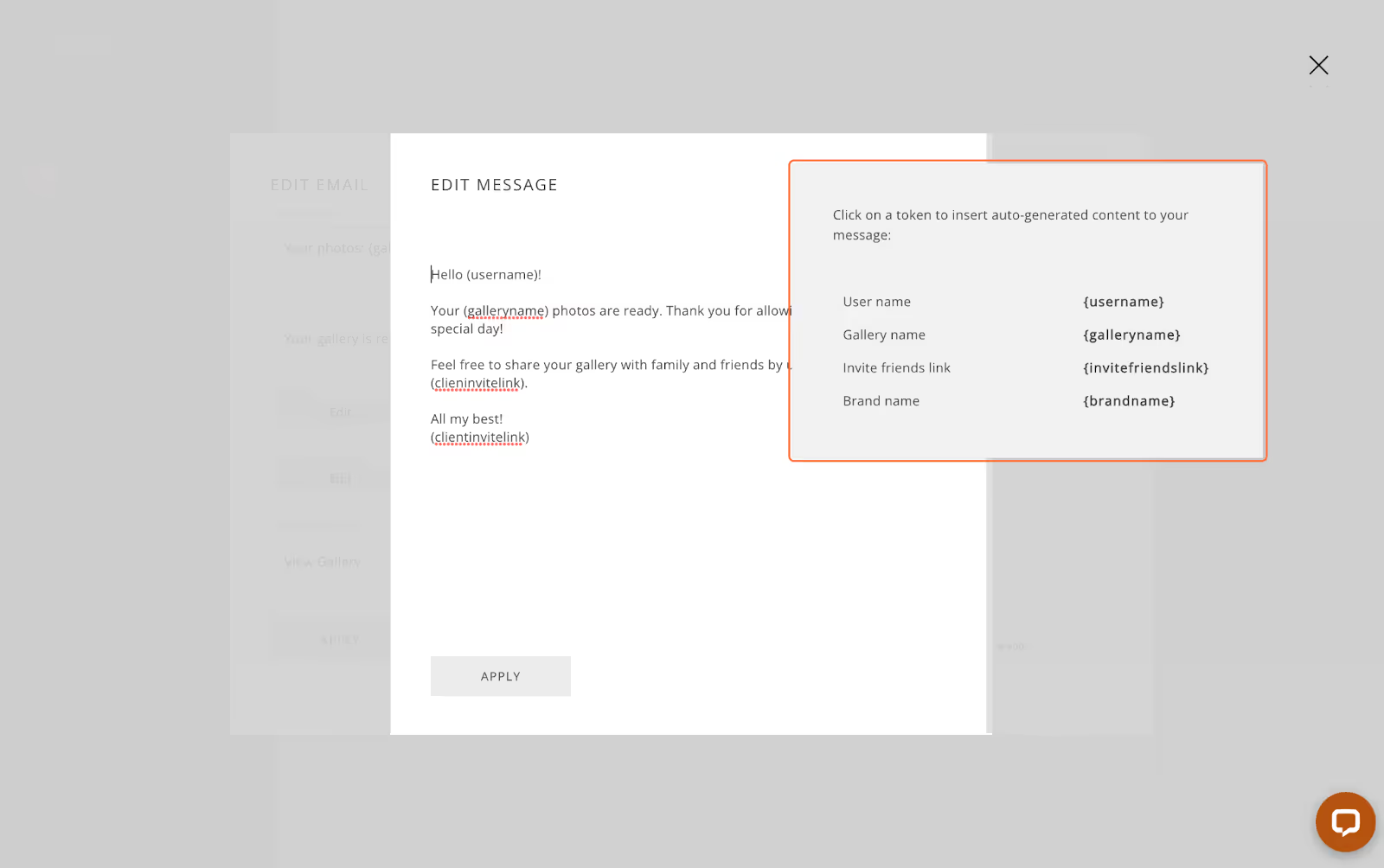
Click Apply when you are ready to save your template. The changes will apply to future emails being sent after the change has been made. Once your templates have been modified, you can assign email packages to your galleries.
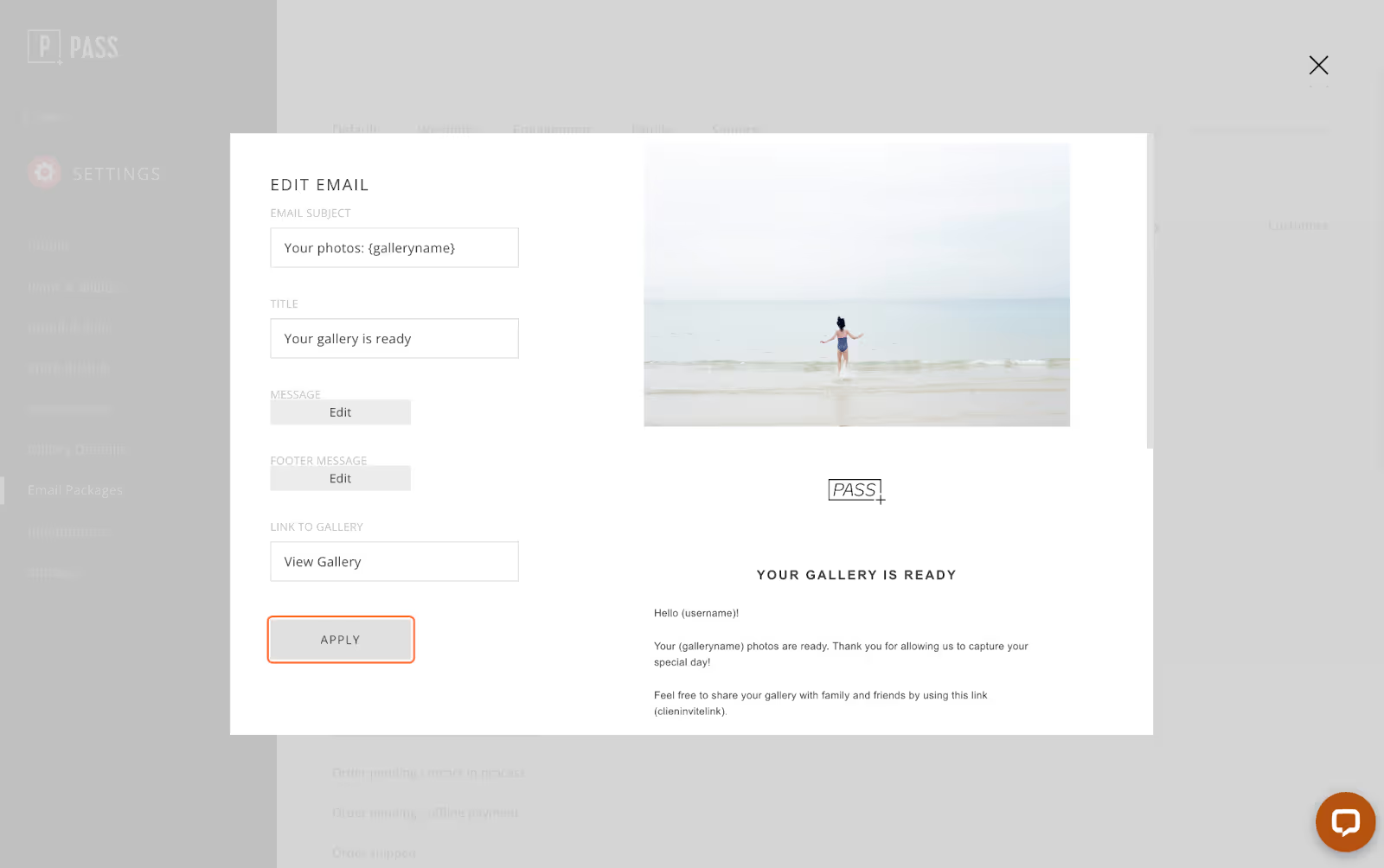
Checkmark if you would like to receive a BCC copy to your account email address.
Please Note: any links in this BCC Email will not be active, however the actual email received by the client will be active.
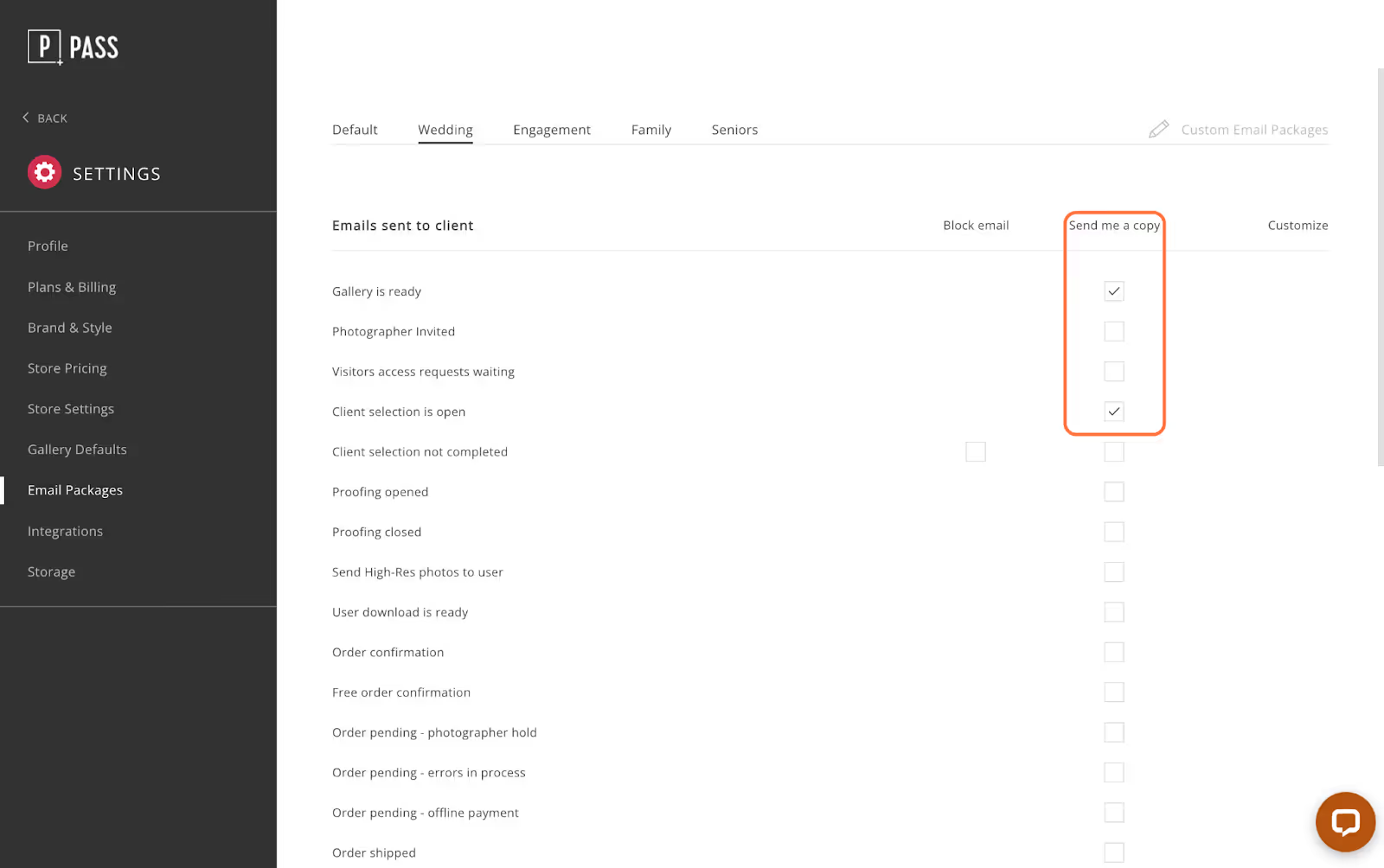
For the Client Selection not Completed email, you can block the automatic reminder emails.
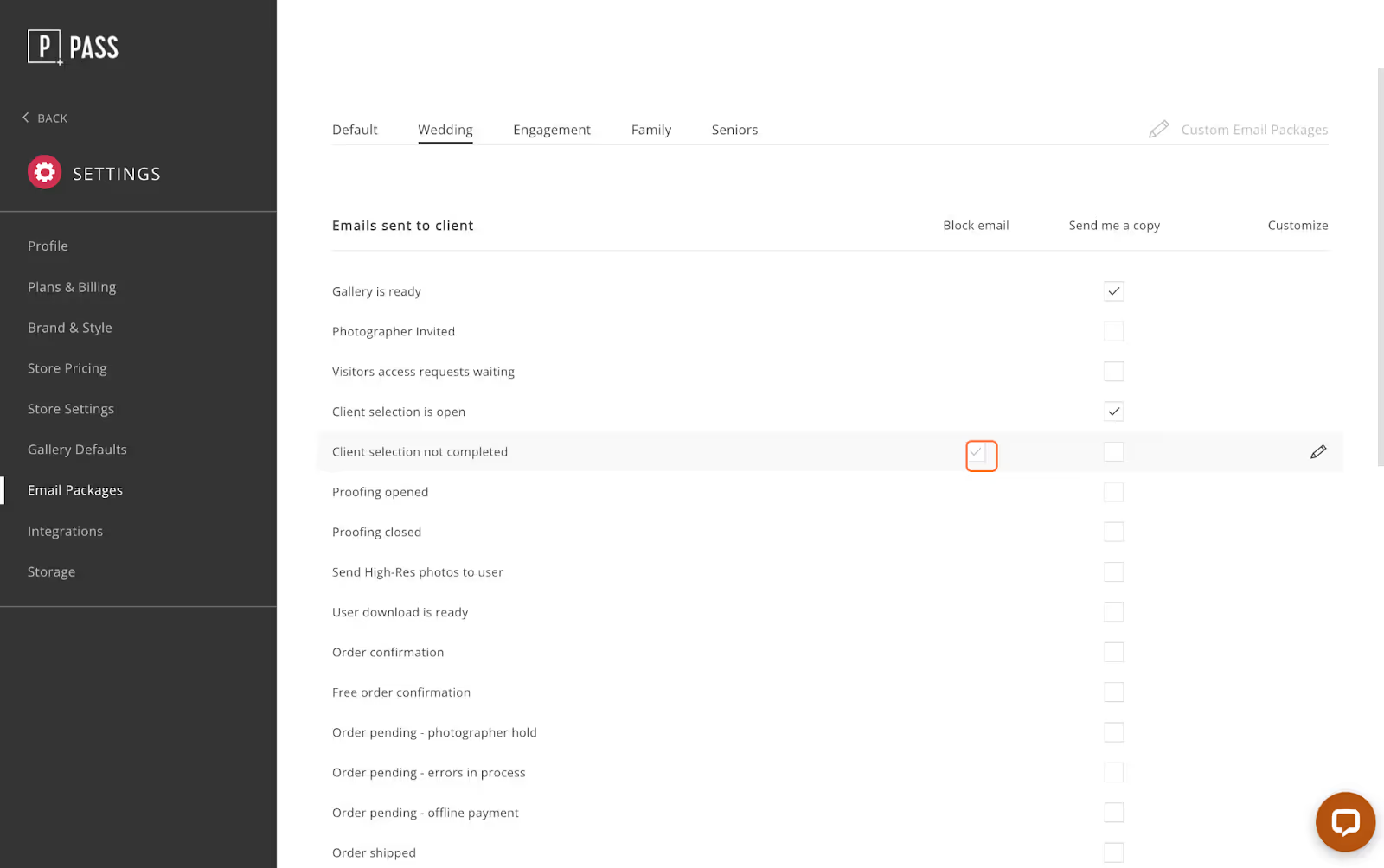
You can also be notified via email when a user had downloaded photos, completed their selection request, or have proofed their album. Uncheck the box if you wish to not be notified via email.